Why maintain many accounts and do the authentication process with multiple applications? Remembering and managing all the accounts can be cumbersome. Hence we provide our users seamless and secure access to our application with a Single sign-on(SSO) authentication by using their Gmail account.
Benefits of enabling Custom SSO
1. Removes double login for users
2. It is safe and secure
3. Reduces friction and makes user onboarding easier
4. Seamless access to multiple applications since sign-in is automated
5. Enables one-click log in.
Use case:
SSO can be used by organizations and individuals to ease the management of various usernames and passwords. The main advantage of SSO is you need not re-enter passwords, it also reduces the chance of phishing. It reduces the trouble of password management and also enables multiple device sign-on.
How to use SSO?
Let us guide you through how to modify SSO settings accordingly.
Step 1: On your home page, on the top right corner select settings. From the list of options click on ‘SSO’.
Step 2: Now we will define what each field is for.
Client ID: The Client ID is a unique identifier, the OpenID Connect client ID provided by your IdP – Identity Provider.
Client Secret: The OpenID Connect client secret provided by your IdP.
Authorization endpoint: The OpenID Connect authorization endpoint URL where Habitate issues authentication requests.
Token endpoint: The OpenID Connect token endpoint URL provided by your IdP.
User info endpoint: The OpenID Connect User info endpoint URL provided by your IdP that holds user profile data (username, name, email, etc.).
Step 3: Once you fill in all the details on the SSO configuration page, save and check your configuration. Kindly make sure you do a Test login to check out if everything is correct, if it is all right then you’ll get a success message that contains all the values pulled from your IdP.
For detailed information about SSO, kindly check out our SSO documentation.
Pro tip
In the SSO config page, there is a field ‘Scope’, you can make use of this field to categorize and add your members to a specific private community without the trouble of adding members manually to a private community.
Example: If you have a private NFT community, and you want to add new members based on that, you can actually make use of Scope in this aspect where it will automatically send Invite to relevant members to the private community.

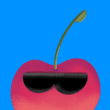
 Habitate
Habitate